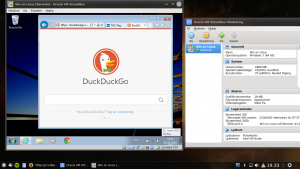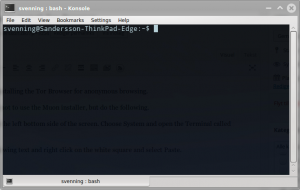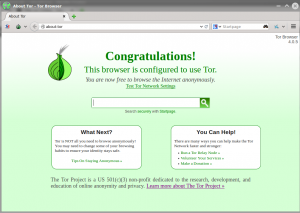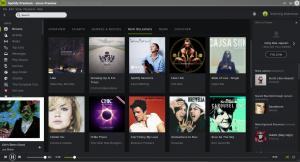Had some problems with installing the Tor Browser for anonymous browsing.
So my advice is in this case not to use the Muon installer, but do the following.
Open the program menu in the left bottom side of the screen. Choose System and open the Terminal called Konsole.
Here you first copy the following text and right click on the white square and select Paste.
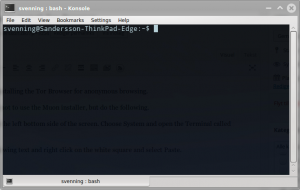
sudo add-apt-repository ppa:webupd8team/tor-browser
Then you pres enter. You are ask for your password and ad one time you must press Enter.
When the Terminal is done running, you Copy/Paste
sudo apt-get update
And presses Enter and wait a little.
The Copy/Paste
sudo apt-get install tor-browser
and press Enter.
And that is that – you now has the Tor Browser in the program menu.
See under Internet.
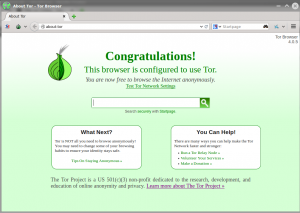
If you want to remove just Copy/Paste
sudo apt-get remove tor-browser